Browsing TeamCity documentation this evening I discovered that it is possible to Watch Several TeamCity Servers With Windows Tray Notifier
TeamCity Tray Notifier is used normally to watch builds and receive notifications from a single TeamCity server.
In situations, when you have more than one TeamCity server, and want to monitor them with Windows Tray Notifier simultaneously, you need to start a separate instance of Tray Notifier for each of the servers from the command line with the /allowMultiple option:
- navigate to TeamCity Tray notifier installation folder (by default, it’s C:\Program Files\JetBrains\TeamCity and run the command:
JetBrains.TrayNotifier.exe /allowMultiple
Optionally, for each of the Tray Notifier instances you can specify explicitly the URL of the the server to connect to with the /server option. Otherwise, for each further tray notifier instance you will need to log out and change server’s URL via UI.
JetBrains.TrayNotifier.exe /allowMultiple /server:http://myTeamCityServer
See also details in the issue tracker.
So now I am able to have two TeamCity Tray notifier open:
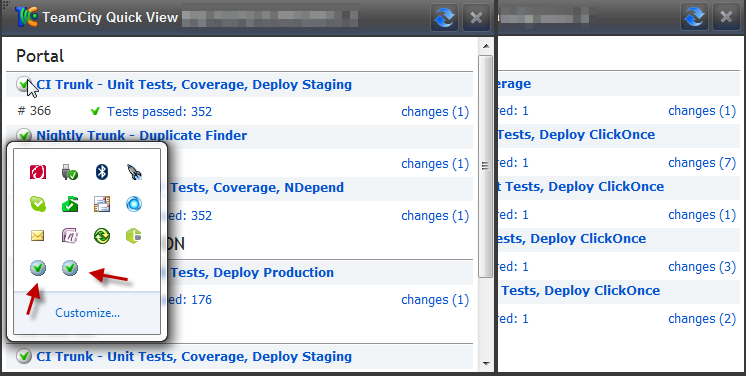
What I also like is to be able to start programs by typing the Windows key and then some text, here for example “te”
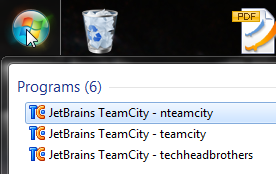
To achieve this I created three shortcuts with the different servers configuration and then I placed the shortcuts in my folder C:\Users\Laurent\AppData\Roaming\Microsoft\Internet Explorer\Quick Launch\User Pinned\StartMenu in which it is indexed.
Nice!